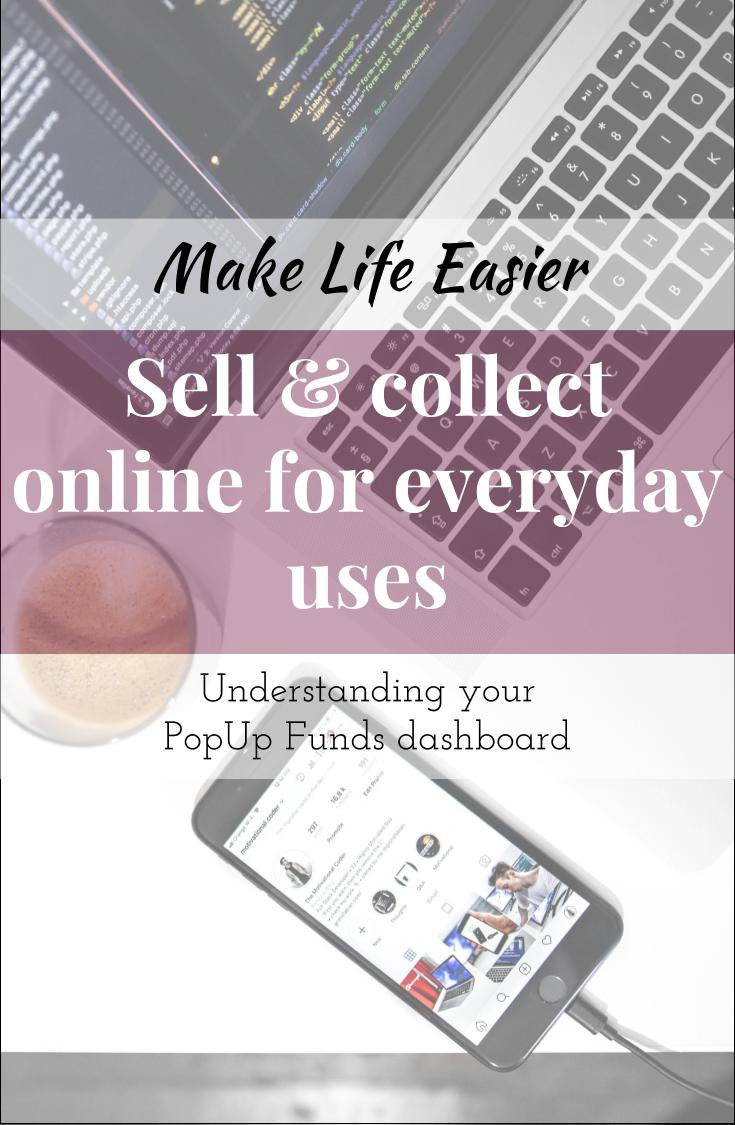Understanding your PopUp dashboard
Understanding your PopUp dashboard is fairly straightforward.
We’ve worked hard on trying to make the dashboard as user friendly and simple as possible. Giving you lots of information in a concise format.
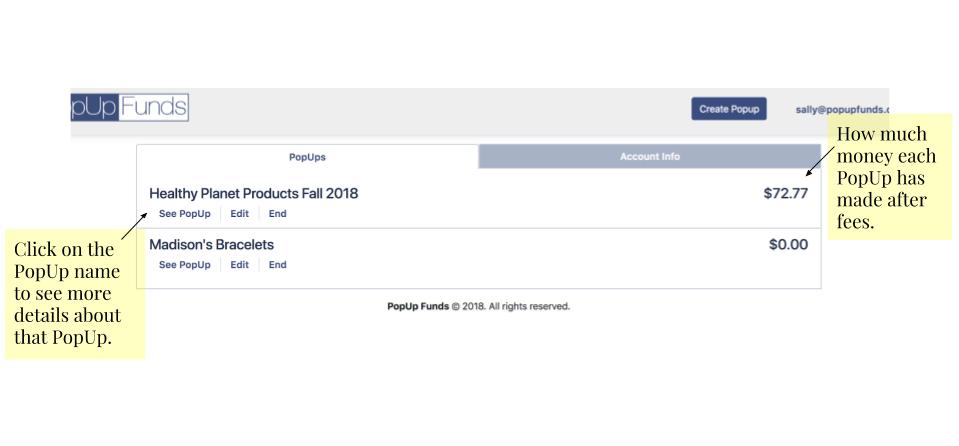
When you are on the main page of your dashboard you will see two main tabs, PopUps and Account Info. I go over the Account Info tab in another post here.
On this page you will see all of the PopUps you have created and how much each has made. This is NOT how much is in your Stripe account. To find that out you will need to click on the Account Info tab. From this page you can go straight to See PopUp, Edit your PopUp or End your PopUp. If you PopUp has already ended, you can also open the PopUp back up with the Go Live! button that replaces the End button.
To take a closer look at each PopUp, click on the name of the PopUp to open up more detail.
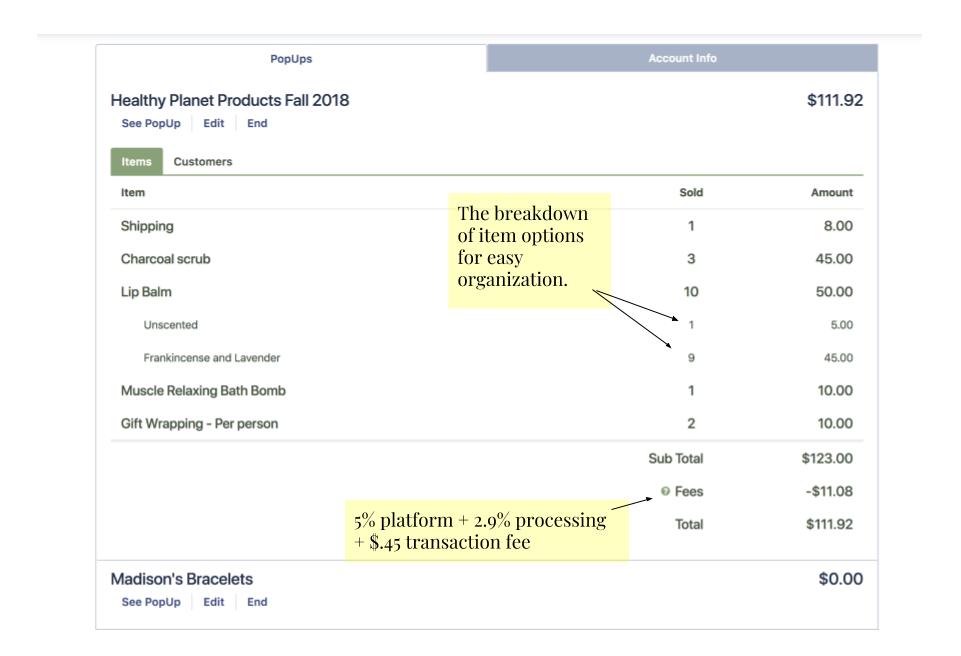
After opening up the PopUp, you will be shown the items that you have for sale along with how many and how much you have sold. If you have multiple options of one item, PopUp Funds shows you the total amount of that item sold and then breaks it down by options.
The amount shown at the very top is the amount that is deposited into your Stripe account. To see how much you made before fees you can look at the Sub Total.

When it comes to knowing who paid or what someone ordered, click on Customers. You will initially see each person who ordered, their email and the amount they spent AFTER fees. The most recent purchases are at the top. A more detailed invoice appears when you click on the customers name.

From the more detailed customer page you are able to see when they purchased and a break down of the items. If you allowed for comments, you can also see what notes your buyer may of left you by clicking on, View order comment. This comment should also be shown when you receive the order conformation email upon checkout.
When refunding an order you can simply click on Refund Order and confirm. The refund will show immediately in your PopUp dashboard and the buyer should see their money within 3-5 business days. You and the buyer will receive an email confirming the refund. As of now, you must refund the entire order. We are working on extending the feature to include individual item refunds.
Check out our video page to see the dashboard in action.
Check out these posts about how to set up your PopUp or how to withdraw money.